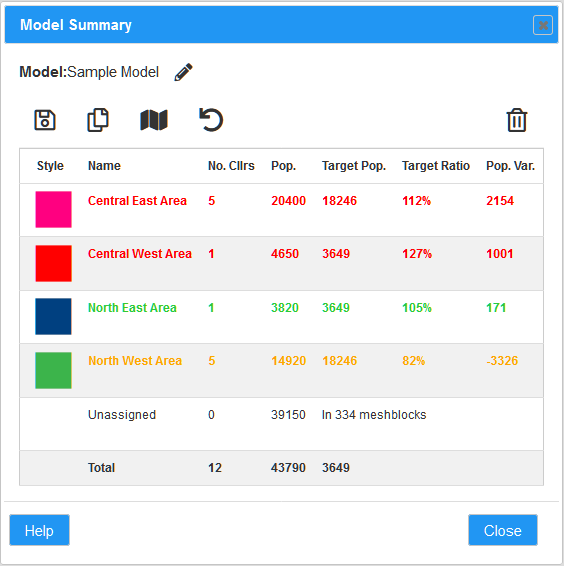The Model Summary dialog can be accessed from the Model Options dialog. This dialog will also be displayed when a model is initially loaded from the Existing Models List dialog or when meshblocks are assigned to a catchment.
The Model Summary catchment table shoes the summary of the catchments with the model.
- Style – Shows the colour used to represent the catchment on the map.
- Name – is the name you have assigned to the catchment.
- No. Cllrs – The number of Councillors/Representatives assigned to the catchment.
- Pop. – The estimated population within the catchment based on the meshblocks assigned to the catchment.
- Target Pop. – The target population for the catchment. This is calculated by dividing the total population across all catchments by the total number of representatives across all catchments and then multiplying this by the number of representatives assigned to each individual catchment. Effectively this ensures there is an even representation across the population.
- Target Ratio – This is simply the ratio of the catchment population divided by the target population represented as a percentage. Ideally this value should be between 90% and 110%.
- Pop. Var. – This is the population variance and is calculated by subtracting the target population from the catchment population
Clicking on the catchment in the table will bring up the Catchment Definition dialog box which enables changes to be made to the catchment name, description and number of representatives.
The model type, name and description can be edited by clicking on the pencil icon immediately to the right of the model name. This will bring up the Model Settings dialog.
The toolbar above the catchment table enables you to (from left to right):
- Save the model. This saves the model so that it can be loaded at a later time.
- Save a copy of the model. This will open the Save As New Model dialog to enable you to save a copy of the model with a new name.
- Add a catchment to the model. This will open the New Catchment dialog.
- Revert changes since the last save. This will open the Revert Current Model dialog.
- Delete the model. As the name implies this deletes the current model. This action cannot be undone so use with caution. Models can also be deleted from the Model Options dialog.
Click Help to show this help page.
Click Close to close this dialog.