Home » Representation Review » Model Options
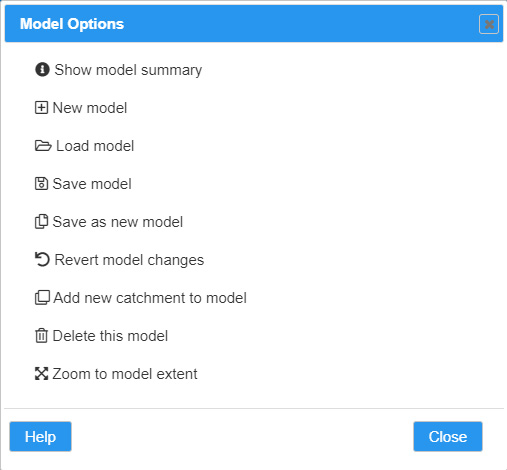
This dialog is accessed from the Main Application Menu.
Show model summary – Brings up the Model Summary dialog.
New model – Starts a new model and opens the New Model Step 1 of 2 dialog.
Load model – Displays the Existing Models List dialog if you have previously saved one or more models or the New Model Step 1 of 2 dialog if there are no saved models.
Save model – Saves the changes to the current model.
Save as new model – Opens the Save As New Model dialog enabling you to make a copy of the current model. You will need to give provide a new name for the copy of the model. The saved model becomes the current model.
Revert model changes – Discards any changes that have been made to the model since it was last saved.
Add new catchment to model – Opens the New Catchment dialog enabling you to add a catchment to the model. Existing catchments can be edited and new catchments also added from the Model Summary dialog.
Delete this model –
As the name implies deletes the current model. This action cannot be undone so use with caution. Models can also be deleted from the Model Summary dialog.
Zoom to model extent – Zooms the map so that the entire model (all catchments) are visible on the screen.
Click Help to show this help page.
Click Close to close this dialog.
(07) 855 2009